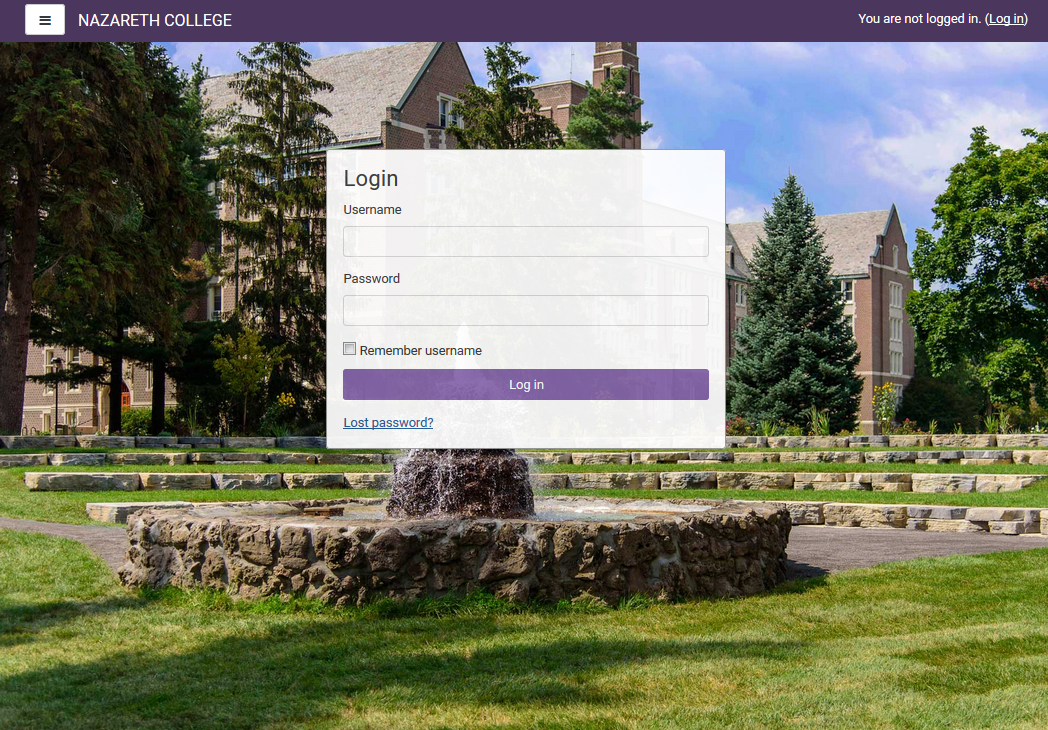Moodle
Moodle is Nazareth's course management system. All courses are automatically created in Moodle and many instructors use the system to post and retrieve assignments. It will be your instructors’ responsibility to inform you of whether or not they will use this learning management system. To access Moodle:
- Visit https://lms.naz.edu to access the Moodle home page.
- Enter your MyNaz account information, then click 'Login.'
Help for Faculty/Staff
- Visit the Teaching & Learning Technologies Moodle Help Site for an extensive list of instructor guides and resources. New faculty users will want to consult the Moodle 101 page for beginning resources!
Have Questions?
Contact the Technology and Media Service Desk: