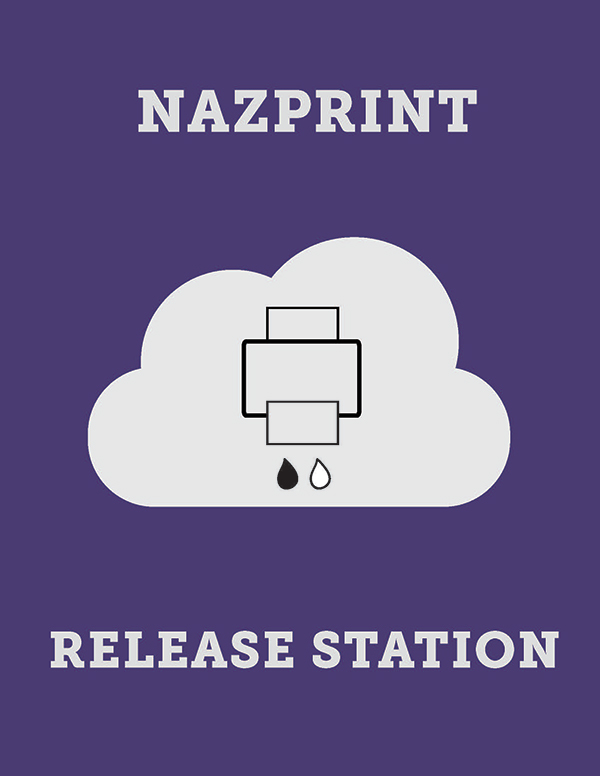Campus Printing
Nazprint Release Stations
Computer Lab Printers
Printers are available in every computer lab on campus. Students may submit print jobs from the lab computers to the printer in the lab.
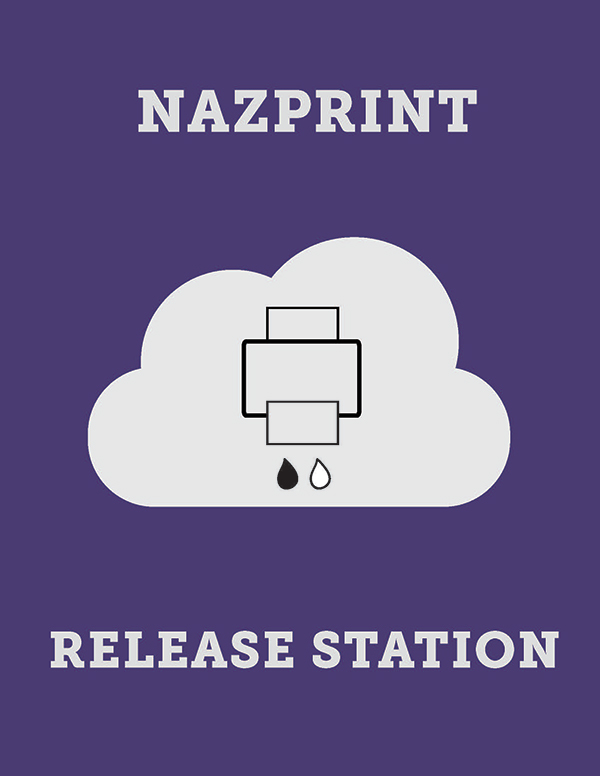
Printers are available in every computer lab on campus. Students may submit print jobs from the lab computers to the printer in the lab.