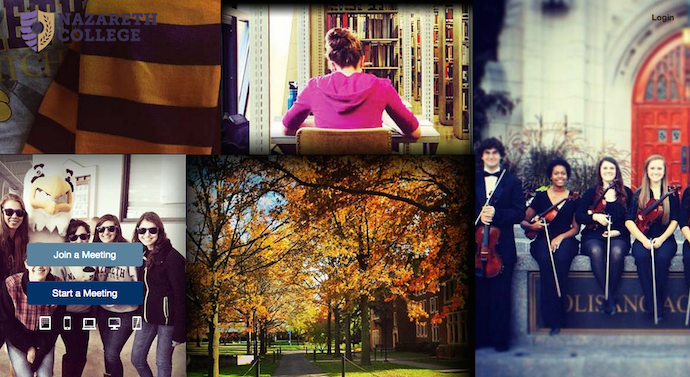Zoom Web Conferencing
When unable to hold in-person classes or meetings, Zoom provides an option for reaching your audience in a virtual format whether that is small group meetings to full-blown webinars. Some of the easy-to-use features of Zoom include:
For basic tutorials on all Zoom features, visit the Zoom help center. For more detailed, Nazareth-specific help, please see the additional information below.
Helpful Resources
Live Streaming Class Sessions
Classrooms can be setup to live-stream classes held on our physical campus to virtual students. Zoom-enabled classrooms have Zoom installed on the presenter computer and a connected webcam on a tripod to capture the classroom presentation.
Technology Support
Please contact the Technology and Media Services Desk at 389-2111 or tmsd@naz.edu with hardware questions about specific classrooms, or to request a temporary Zoom kit for a classroom where live-streaming is not currently available. The TMSD is the contact for on-demand technical support during class sessions.
- This live-stream instructional model offers an example of how to design your class to reach all students while maintaining space requirements.
- Faculty should review the Live-Stream startup procedure before class to understand the process and settings for hosting virtual meetings in the classroom.
- This instructional video also covers the steps outlined in the written live-stream start up procedure guide to help our faculty 'see' the process in action.
Pedagogical Support
Trying to effectively teach students who are located in two locations - in a classroom and virtual - simultaneously is an incredible challenge. How can instructors ensure that the virtual students are engaged and feel like a part of the in-person learning community?
Reference these resources for strategies that may help.
- 6 Strategies for Teaching Online and In Person Simultaneously (Inside Higher Ed)
- Designing for Shared Learning Experiences Between F2F and Online Students (International Journal of Designs for Learning)
- Building a HyFlex Course to Support Student Success - this one hour recorded webinar focuses on a HyFlex model which we do not offer at Naz, but many of the strategies apply to our live-streamed courses
Instructional Resources for Faculty
Zoom is a user-friendly tool used to deliver virtual class sessions, conduct individual or small group meetings, and hold digital office hours. Review the informational guides below for ideas and tips to help you teach a great Zoom class session.
- Enhancing Synchronous Instruction using Zoom
- Teaching a Class in Zoom: Workshop Resources
- How to Make Breakout Rooms Work Better (Inside Higher Ed)
How to Schedule a Meeting in Zoom
Zoom meetings can be schedule in the web interface, on the desktop application, or through a Google Calendar add-on. Each scheduled meeting has a unique URL which can be shared in a email, through a Google Calendar invite, or even added directly to a Moodle course. Below are some guides that will walk you through various options for sharing a scheduled Zoom meeting.
- Moodle includes a Zoom meeting tool that can be added directly to a course, and the ability to integrate Zoom meeting rooms in Google Calendar for seamless scheduling.
- Faculty can manage and schedule meetings from their Moodle courses using these setup and scheduling instructions.
- Alternatively, Zoom users can also schedule meetings outside of Moodle using Google calendar by following these instructions.
Live Meeting Transcription
Meeting hosts can turn on Zoom's automated transcription at any point during the session. The subtitles aren't 100% accurate, and can't replace a student accessibility need for a captioning accommodation. (Involve Student Accessibility Services for those.)
But live transcription offers these benefits:
- Increase access during a virtual event for your audience/participants
- You and each of your audience members/participants can choose to view the subtitles on the meeting screen, or view the full transcript in a popup box next to it, or hide the subtitles. Those who choose "view full transcript" can select the button to save the transcript file just before the end of the meeting.
- If you want to share a recording of the meeting soon afterward, you could share the Zoom video file and the live transcript file.
Zoom Account Information: Faculty & Staff
Information for Faculty and Staff
Faculty and staff who are teaching during the academic year are eligible for a Zoom Pro account. To verify the status or request and account upgrade, instructors should submit a request with the Technology and Media Services Desk at usl@naz.edu
Zoom Pro
- Unlimited time 1:1
- Unlimited time for up to 100 participants
Faculty and staff can find Zoom support resources on the Teaching Technologies Support site.
Zoom Account Information: Students
Information for Students
Students are not required to have an account to join meetings that are being hosted by others. If students are interested in hosting meetings using Zoom, they are eligible to sign up for a Zoom basic account. These instructions outline how to create an account using your Nazareth University email account.
Zoom Basic
- Unlimited time 1:1
- 40 minute limit for up to 100 participants
Zoom Pro for Students
Upon request from the Director of Student Engagement & Leadership, Nazareth provides Zoom Pro accounts for student groups/leaders. Students, faculty, and staff are encouraged to use online conferencing, email, instant messaging, or phone for meetings and events as much as possible.
Support Materials
Basic support materials for students can be found on the Technology Support Site for students.
Students can find additional resources by going to the Zoom Help Center.
Lecture Recording & FERPA
Can students record their classes?
Whether classes or other interactions with Nazareth personnel are in-person or virtual, students must always ask the instructor for permission if they wish to record the class.
Students seeking to record the class as an accommodation for a documented learning disability should contact Student Accessibility Services to discuss this accommodation.
Acceptable Practices for Faculty Recording
Depending on how the recordings are created or edited, they may constitute educational records that are protected under the Family Educational Rights and Privacy Act (FERPA) -- the federal student privacy law.
For more information about FERPA, please visit our FERPA information page. This section explains acceptable practices for utilizing video and audio recordings in the classroom setting.
Note: Content on this page was adapted from UMassAmherst.
Is a recorded lecture (audio or video) a protected student record?
If a recording includes only the instructor, it is not a student record and FERPA does not limit its use.
If the recording includes students asking questions, making presentations, or leading a class, and it is possible to identify the student, then the portions containing recordings of the student do constitute protected educational records. Educational records can only be used as permitted by FERPA or in a manner allowed by a written consent from the student if the content is to be viewed by a third-party audience.
May a recording that includes student participation be posted for other class members to view or listen to?
Yes. If access is limited to other students in the class, such as when a lecture is recorded by Zoom and viewed through Moodle, FERPA does not limit or prevent its use.This allows students in a class to watch or re-watch past class sessions recorded within the current semester.
We recommend adding text to the syllabus. Instructors must inform students in writing and/or verbally when class sessions are recorded.
What is the easiest way to comply with FERPA if I am recording my class sessions and wish to share them with a third-party audience?
Switch the recording on the host computer to Speaker View which will minimize the students. You could also ask students to turn off their video. Don’t refer to the students by name, and avoid repeating the student’s name in the recording. De-identifying the students removes the need for a specific consent from each student depicted.
Because Zoom relies on video during a web meeting which makes it more difficult to de-identify the student, the instructor should obtain a FERPA consent from the student making a presentation if you intend to show the recording to a third-party audience.
Can the instructor show recordings from last year’s class to the current class?
Under FERPA, this situation must be treated as if the recordings were being shown to a third-party audience which requires FERPA compliance through use of written consents or de-identification of any students depicted.
Please use the Classroom Recording Release Form provided in this section if you wish to reuse recorded classroom content for a third-party audience.
Can an instructor allow individuals outside of a class to access a video of that class that includes student participation?
Maybe. There are several ways to use recordings that include student participation:
- The instructor may obtain individualized FERPA consents from the students in the recording which allow use of this portion of the recordings.
- Recordings can be edited to either omit any student who has not consented to the use of their voice or image, or be edited to de-identify the student in the recording.
- Recordings can also be planned so that students are not shown in the video or referred to by name.
Lecture Recording Release Form
Consent to release student information relating to reusing recorded lectures for third-party viewers, including students in future sections of a course, should be obtained from each identifiable student in a classroom recording using the release form below.
Zoom Enabled Classrooms
Faculty can request a classroom to be setup to live-stream onsite class sessions by contacting the Technology & Media Service Desk at tmsd@naz.edu or 585-389-2111.
Have Questions?
Contact the Technology and Media Service Desk:
For Zoom training, contact Teaching & Learning Technologies
- Tiktok
- YouTube
- ZeeMee
© 2025 Nazareth University • Copyright/Privacy • Diversity • Student Right to Know • Employment